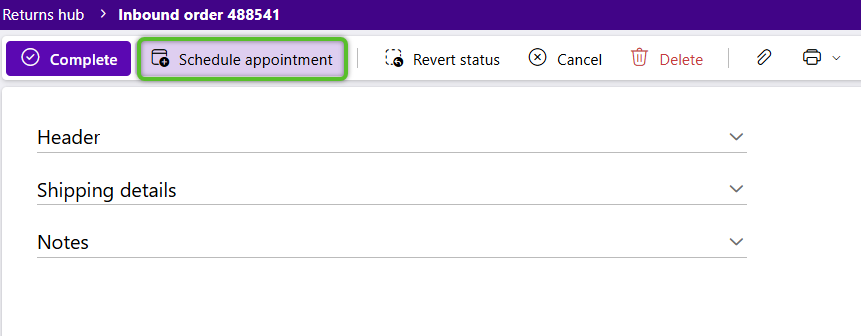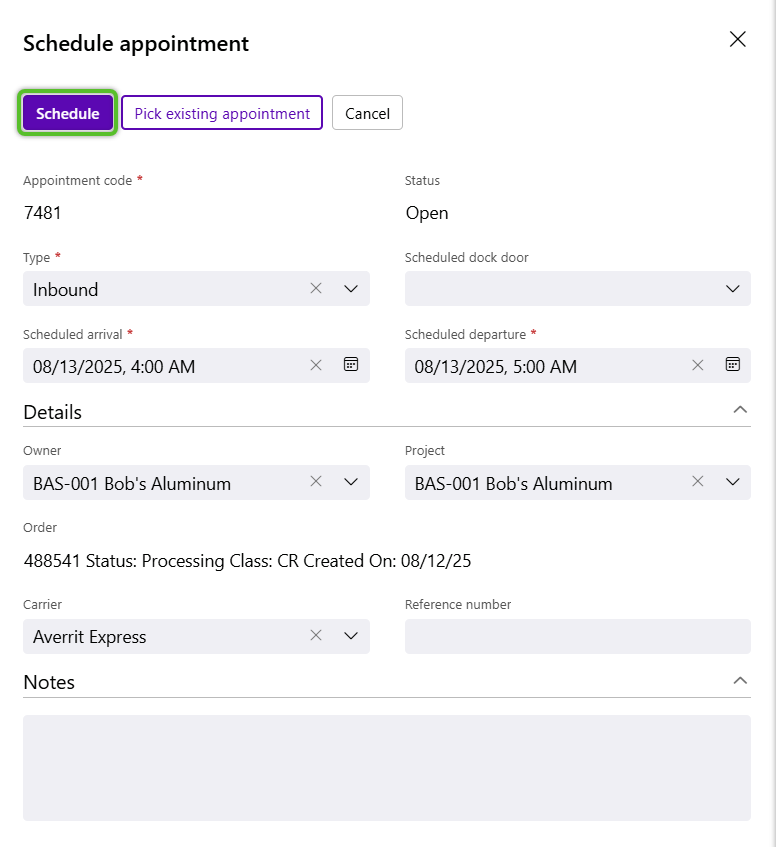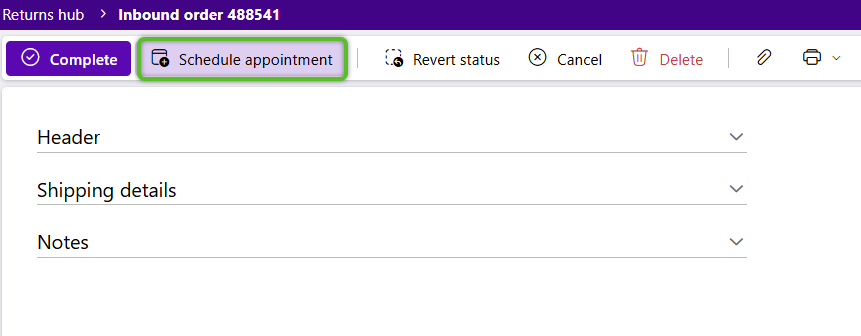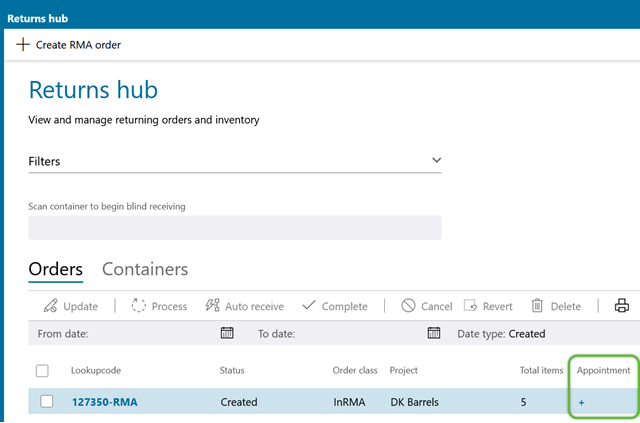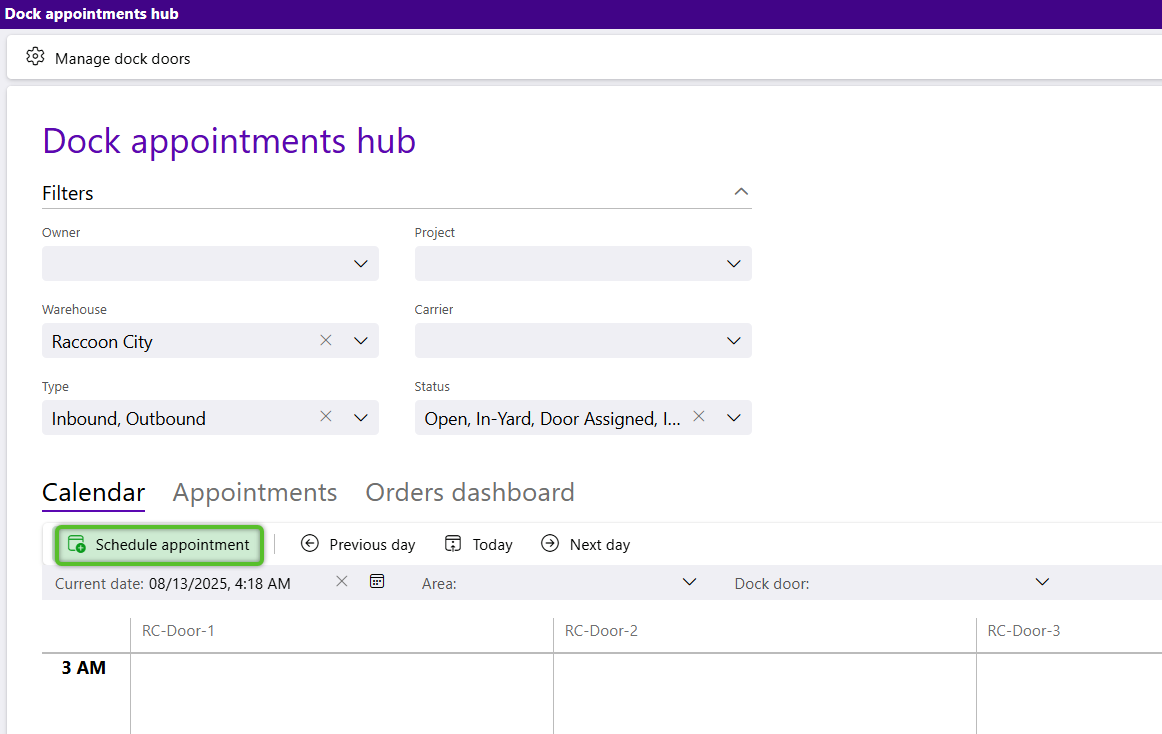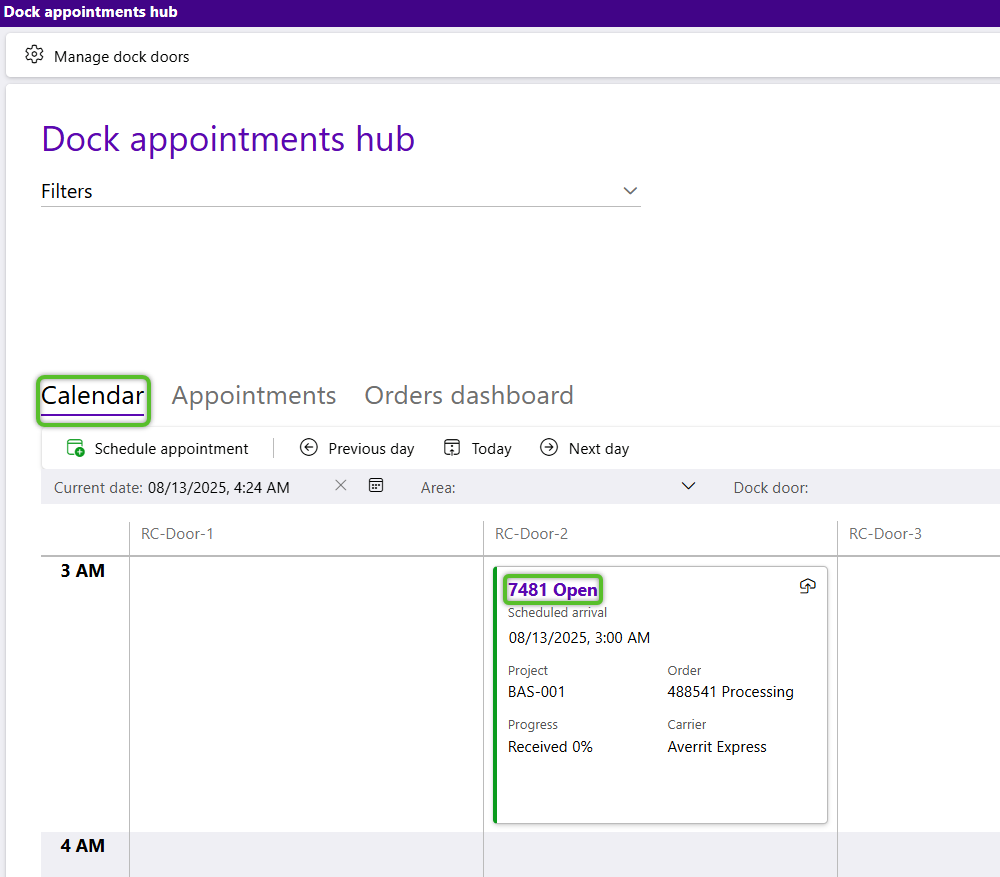Create a Return Dock Appointment
Dock Appointments can be created from the Inbound Hub, the Outbound Hub, the Returns Hub, and the Dock Appointments Hub. When creating a Dock Appointment from an existing Order, the Owner, Project, and Order auto-populate. Scheduled Arrival and Scheduled Departure populate based on the current time, and can be updated. The Lookupcode is system generated and cannot be changed.
Prerequisites
In the Create Dock Appointment window, the Lookup Code, Type, and Status will be populated.
2. Update the Scheduled Arrival and Scheduled Departure to the desired date and time.
3. If desired, select the Return's Scheduled Dock Door, and enter the Carrier and Reference Number.
Note
A Scheduled Dock Door is not required. Dock Appointments with no Dock Door will display "Unassigned" for the scheduled date and time.
4. When all details for the Return Dock Appointment have been set, click the Schedule button in the top left corner.
The Return Dock Appointment will now display at the top of the Return Order for review and management.
Return Dock Appointments can also be reviewed and managed on the Dock Appointments Calendar. Dock Appointments can be rescheduled by opening it again, or just by dragging and dropping it to a new time slot on the Calendar.
1. Locate the Return Order in the Orders tab, then click the blue + plus in that row to create the Dock Appointment.
Users can also click the Calendar tab to create the Dock Appointment directly from the Calendar itself.
In the Create Dock Appointment window, the Lookup Code, Type, and Status will be populated.
2. Update the Scheduled Arrival and Scheduled Departure to the desired date and time.
3. If desired, select the Return's Scheduled Dock Door, and enter the Carrier and Reference Number.
Note
A Scheduled Dock Door is not required. Dock Appointments with no Dock Door will display "Unassigned" for the scheduled date and time.
4. When all details for the Return Dock Appointment have been set, click the Schedule button in the top left corner.
The Return Dock Appointment will now display in the row for the respective Return Order.
Return Dock Appointments can also be reviewed and managed on the Dock Appointments Calendar. Dock Appointments can be rescheduled by opening it again, or just by dragging and dropping it to a new time slot on the Calendar.
1. Click + Create Appointment in the Calendar tab toolbar, or click directly into the time slot in the Calendar itself.
In the Create Dock Appointment window, the Lookup Code, Type, and Status will be populated.
2. Update the Scheduled Arrival and Scheduled Departure to the desired date and time.
3. If desired, select the Return's Scheduled Dock Door, and enter the Carrier and Reference Number.
Note
A Scheduled Dock Door is not required. Dock Appointments with no Dock Door will display "Unassigned" for the scheduled date and time.
4. When all details for the Return Dock Appointment have been set, click the Schedule button in the top left corner.
| Last Updated: |
| 06/06/2025 |